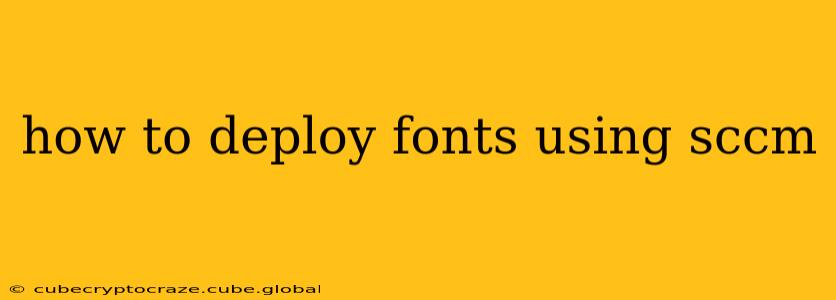Deploying fonts across your organization using SCCM (System Center Configuration Manager) ensures consistency and simplifies management. This guide details the process, addressing common questions and potential pitfalls. We'll cover various deployment methods and best practices to optimize your font management strategy.
Why Deploy Fonts with SCCM?
Manually installing fonts on numerous machines is time-consuming and prone to errors. SCCM streamlines this process, providing centralized control and ensuring all devices utilize the same fonts, leading to consistent document rendering across your entire network. This is crucial for maintaining brand identity and avoiding compatibility issues.
Methods for Deploying Fonts via SCCM
There are several ways to deploy fonts using SCCM, each with its own advantages and disadvantages:
-
Using a Package and Program: This traditional method involves creating a package containing the font files and a program to install them. While straightforward, it requires more manual configuration and lacks the flexibility of other approaches.
-
Using an Application: SCCM Applications offer better control and monitoring than packages. You can define dependencies, create detection methods to ensure the fonts are correctly installed, and leverage the built-in reporting features to track deployments effectively. This is generally the preferred method.
-
Using a Script (PowerShell): A PowerShell script provides maximum flexibility, allowing for customized installation and error handling. This method is best suited for advanced users comfortable with scripting. You can integrate this script into either a Package or Application deployment.
How to Deploy Fonts Using SCCM Applications (Recommended)
This method offers the best balance between ease of use and control. Here's a step-by-step guide:
-
Gather Font Files: Collect all the fonts you need to deploy. Organize them into a clearly named folder.
-
Create an Application in SCCM: In the SCCM console, navigate to "Software Library" -> "Application Management" -> "Applications". Click "Create Application".
-
Specify Application Details: Provide a descriptive name and relevant information for your application.
-
Add Deployment Type: Choose "Install" as the deployment type. This will prompt you to specify the installation method.
-
Specify the Content: Point SCCM to the folder containing your font files. The content will be distributed to the target devices.
-
Create a Detection Method (Optional but Recommended): Create a detection method to verify if the fonts are installed correctly after deployment. This can be a simple registry check or a script. This ensures reporting accuracy.
-
Create an Installation Program: This step depends on your chosen approach (package or script). For an Application, it’s often sufficient to use the default install command, but you may need a script for more complex scenarios.
-
Deploy the Application: Define the target devices or collections where you want to deploy the fonts. Specify deployment settings like scheduling and notifications.
Troubleshooting and Best Practices
-
Font Conflicts: Be aware of potential conflicts if you're deploying fonts that replace existing ones. Thorough testing in a test environment is crucial.
-
Permissions: Ensure that the SCCM account has the necessary permissions to install fonts on target machines.
-
Testing: Always thoroughly test your deployment in a small test group before rolling it out to your entire organization.
H2: What are the prerequisites for deploying fonts using SCCM?
Before you begin, ensure that your SCCM infrastructure is correctly configured, including the necessary client agents on target devices and appropriate permissions for the account used to deploy the fonts. You'll also need the font files themselves, properly organized and ready for distribution.
H2: How do I ensure font consistency across all devices?
Consistent font deployment relies heavily on the detection method. A robust detection method will confirm the fonts are correctly installed. This often involves a script that verifies the presence of the fonts in the system font directory. Regular updates to your font deployment package also ensure that all devices stay consistent.
H2: What happens if a font deployment fails?
SCCM will log the errors, providing details that can help troubleshoot the problem. The failure reasons may range from permission issues to network connectivity problems or corrupted font files. Review the logs in the SCCM console to understand the root cause. Review your detection methods to see if they are flagging errors accurately.
H2: Can I automate font deployment updates?
Yes, SCCM's built-in features and scripting capabilities allow for automated updates. You can create a new application version with updated font files and configure automatic deployment based on schedules or triggers.
By following these steps and best practices, you can effectively manage and deploy fonts throughout your organization using SCCM, ensuring consistency, reducing manual effort, and improving overall system management. Remember to test and monitor your deployment to address any unforeseen issues.