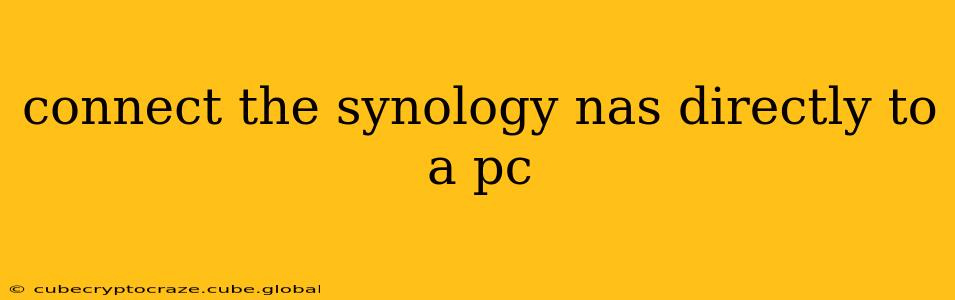Connecting your Synology NAS directly to your PC offers several advantages, including faster transfer speeds and bypassing network limitations. However, it's crucial to understand the correct methods and potential pitfalls. This guide will walk you through the process, addressing common questions and concerns.
Why Connect Directly?
Directly connecting your Synology NAS to your PC can be beneficial in scenarios requiring high-speed data transfers, such as large video editing projects or backing up extensive data sets. Bypassing your network eliminates potential bottlenecks and latency, leading to significantly improved transfer speeds. This is especially true if your network infrastructure isn't optimized for high-throughput data transfer.
How to Connect Your Synology NAS Directly to a PC
There are two primary methods for directly connecting your Synology NAS to a PC:
1. Using an Ethernet Cable:
This is the most common and generally preferred method. Most Synology NAS devices have at least one Ethernet port. You'll need an Ethernet cable (typically a CAT5e or CAT6 cable for optimal speeds) and an available Ethernet port on your PC.
- Step 1: Power off both your Synology NAS and your PC.
- Step 2: Connect one end of the Ethernet cable to a LAN port on your Synology NAS and the other end to an available Ethernet port on your PC.
- Step 3: Power on your PC and then your Synology NAS.
- Step 4: Once both devices are fully powered on, your PC should automatically detect the NAS. You can then access the NAS through the Synology Drive application or File Explorer (Windows) / Finder (macOS), using the NAS's IP address. (Note: The IP address might need to be manually configured in some circumstances. This is covered in a later section).
2. Using a USB Connection (Limited Functionality):
While some Synology models might allow limited USB connectivity, this generally isn't recommended for direct access to all your NAS data. USB connections are typically used for external storage expansion or other specific tasks. It's unlikely to provide the same level of access and speed as a direct Ethernet connection. Consult your Synology NAS's manual to see if USB direct connection offers a suitable alternative for your needs.
What IP Address Should I Use?
When connecting directly, your Synology NAS will likely acquire an IP address automatically from your PC's DHCP server (if enabled). However, you might need to manually assign an IP address, especially if you're having trouble accessing it. Consulting your Synology NAS's manual or the Synology support website will provide precise instructions on how to configure the IP address.
Troubleshooting Connection Issues
If you're encountering issues connecting your Synology NAS directly to your PC, try these troubleshooting steps:
- Check Cables: Ensure both the Ethernet cable and the power cables for both devices are securely connected. Try a different cable to rule out cable damage.
- Restart Devices: Power cycle both your PC and the Synology NAS.
- Check Network Settings: Verify the network settings on both your PC and the NAS.
- Check the NAS IP Address: Locate the NAS's IP address in its web interface.
Can I Access My Synology NAS Directly Without a Network?
While a direct connection via Ethernet provides a dedicated link, you'll still generally need a form of network configuration, even if it's just between the two devices. The NAS will need to assign or be assigned an IP address within a small, self-contained network to be accessible. This is usually handled automatically during the connection process.
What about using a different network?
Connecting the NAS to a completely different network (separate from your existing network) to achieve a direct connection is less common. The benefits are marginal compared to the complexities of setting up and managing a separate network solely for this purpose.
This guide should help you understand the various aspects of directly connecting your Synology NAS to a PC. Remember to consult your Synology NAS's user manual for detailed instructions specific to your model. If you encounter persistent issues, accessing Synology's official support resources is recommended.