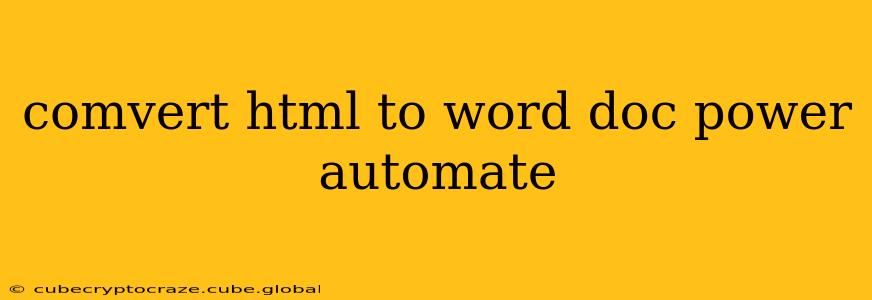Converting HTML to a Word document (.docx) is a common task, and Power Automate (formerly Microsoft Flow) offers several ways to achieve this efficiently. This guide explores different approaches, highlighting their strengths and weaknesses, to help you choose the best method for your specific needs.
Why Convert HTML to Word?
Before diving into the methods, let's understand why this conversion is necessary. Often, data resides in HTML format, perhaps scraped from a website or generated by an application. However, Word documents are more widely accepted for sharing and archiving structured information. This conversion bridges this gap, allowing you to seamlessly integrate HTML data into your document workflows.
Methods for HTML to Word Conversion in Power Automate
Power Automate doesn't directly offer an "HTML to Word" action. Therefore, we need creative workarounds. Here are the most effective strategies:
1. Using the "Create file" action with a formatted string (Simplest, but limited):
This method is straightforward but has limitations. You can use Power Automate's "Create file" action to generate a .docx file. However, directly embedding complex HTML into the body will likely result in poor formatting. This works best for simple HTML structures. You'll manually create a formatted string representing the desired Word document content.
Limitations: This approach struggles with complex HTML layouts, tables, images, and styles. It's only suitable for very basic HTML structures.
2. Leveraging an external API (Most robust, requires API key):
Several APIs specialize in HTML-to-Word conversion. These services offer robust parsing and formatting capabilities, handling even intricate HTML elements. This method generally requires an API key and often involves a third-party connection within Power Automate.
Advantages: High accuracy in preserving formatting, supports complex HTML. Disadvantages: Requires an API key (usually paid), adds an external dependency.
3. Using a custom connector (Advanced, requires coding):
For maximum control, you can build a custom connector that interacts with a server-side application (e.g., Node.js, Python) capable of HTML-to-Word conversion. This approach requires programming skills. Your custom code would receive the HTML input, process the conversion, and then return the generated .docx file.
Advantages: Complete control over the conversion process, supports complex scenarios. Disadvantages: Requires significant coding expertise, increased complexity.
Choosing the Right Method
The best approach depends on your technical skills and the complexity of your HTML data:
- Simple HTML: The "Create file" action with a formatted string is sufficient.
- Complex HTML with accurate formatting: Utilize an external API.
- Maximum control and complex scenarios: Develop a custom connector.
Frequently Asked Questions (FAQs)
What are the limitations of using the "Create file" action directly?
The "Create file" action's inherent limitations involve its inability to interpret and correctly render complex HTML elements like tables, embedded images, or specific CSS styles. The result would often be a poorly formatted document, failing to maintain the original visual structure of the HTML.
Are there free APIs for HTML-to-Word conversion?
While some APIs may offer limited free tiers, most robust HTML-to-Word conversion services typically operate on a paid subscription model. The pricing often depends on the number of conversions, data volume, and API usage limits.
Can I use Power Automate Desktop for this conversion?
Power Automate Desktop excels at automating desktop actions but doesn't inherently support HTML-to-Word conversion directly. While you might use it in conjunction with another tool (like a standalone HTML-to-Word converter), it wouldn't be the primary solution. Power Automate (cloud flow) offers more flexibility for this particular task.
What if my HTML includes embedded images?
APIs are better equipped to handle embedded images. Using an API will usually preserve the image links and render them correctly within the resulting Word document. The "Create file" action would likely fail to render images correctly, omitting them or displaying broken links.
This guide provides a comprehensive overview of converting HTML to Word documents within Power Automate. By understanding the different methods and their limitations, you can select the most appropriate approach for your specific needs. Remember to carefully consider factors such as HTML complexity, your technical capabilities, and the budget allocated for API services.